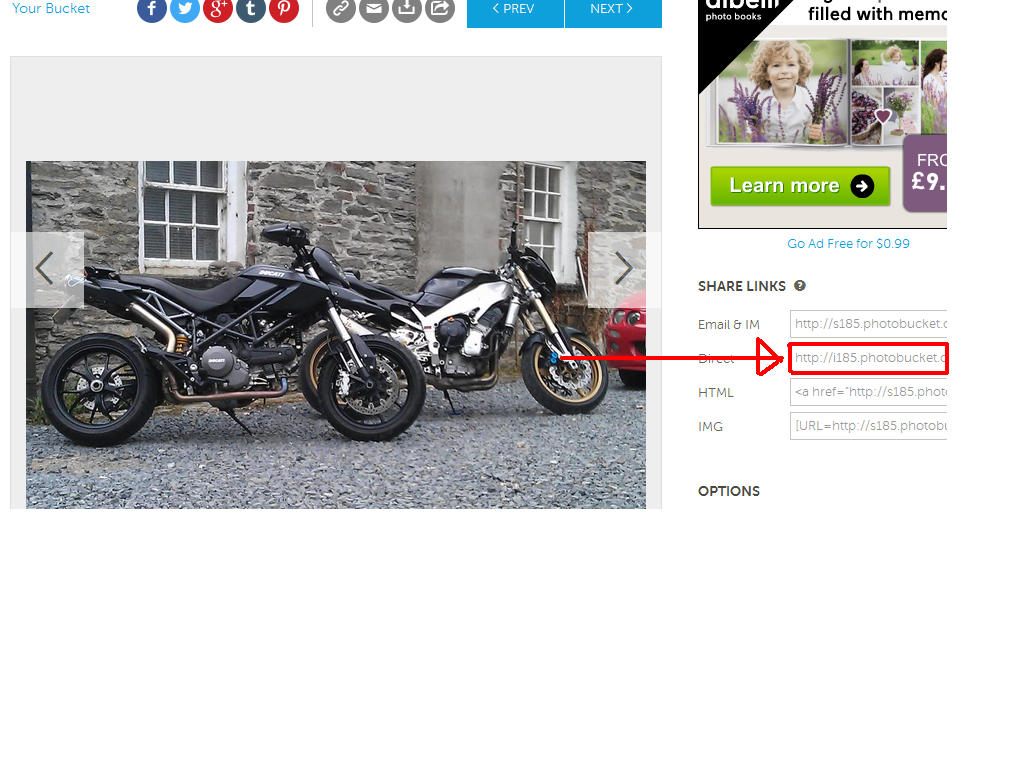How to post images from your Photobucket Account
Posted: Mon Dec 03, 2012 3:32 pm
We do not allow uploading of images for posts in the forum so you will need to upload any images you wish to post to photobucket (or a similar service)
First you need to create an account at http://www.PhotoBucket.com then upload your pictures by clicking upload and then dragging you pictures from windows explorer onto the upload box on the photobucket site.
if you don't want to open a photobucket account then an alternative is go to
http://tinypic.com/
1 - "choose file" and browse to the image you wish to upload from your PC
2 - In the "resize" drop down choose either 15" or 17" screen (15 is enough and fast too)
3 - Press "upload now" where it will ask you to type in a couple of words to confirm you are a human being and not an automated program.
4 - Once done copy the text from the "IMG Code for Forums & Message Boards" field
5 - Then just paste it exactly as is in to your message.
After your pictures are uploaded you go to your photobucket library, click the cog in the right corner of the image and select get media links, now click on the IMG Code option, this automatically saves the IMG code to your clipboard.
Now open your new topic in YamahaR.co.uk and right click and paste (or CTRL and V) the image code will now appear in the topic post, click preview to see if it has worked.
Here is a video to show you how to get the IMG code
The Following is how to post an image from another web source, I would recommend that you save the image to your machine and upload it to PhotoBucket, just in case the source image is removed from the website you are copying from, but in any case this is how to add IMG tags to any image from any source.
To paste images from other web based sources, if you can right click and copy url address, go to the forum and paste the image url into your new/reply topic, now highlight everything that you just pasted, now click the "Img" button, click preview if you would like to test.
Hope this help.
Updated ( in red ) by Monkeyboy (jompy)
First you need to create an account at http://www.PhotoBucket.com then upload your pictures by clicking upload and then dragging you pictures from windows explorer onto the upload box on the photobucket site.
if you don't want to open a photobucket account then an alternative is go to
http://tinypic.com/
1 - "choose file" and browse to the image you wish to upload from your PC
2 - In the "resize" drop down choose either 15" or 17" screen (15 is enough and fast too)
3 - Press "upload now" where it will ask you to type in a couple of words to confirm you are a human being and not an automated program.
4 - Once done copy the text from the "IMG Code for Forums & Message Boards" field
5 - Then just paste it exactly as is in to your message.
After your pictures are uploaded you go to your photobucket library, click the cog in the right corner of the image and select get media links, now click on the IMG Code option, this automatically saves the IMG code to your clipboard.
Now open your new topic in YamahaR.co.uk and right click and paste (or CTRL and V) the image code will now appear in the topic post, click preview to see if it has worked.
Here is a video to show you how to get the IMG code
The Following is how to post an image from another web source, I would recommend that you save the image to your machine and upload it to PhotoBucket, just in case the source image is removed from the website you are copying from, but in any case this is how to add IMG tags to any image from any source.
To paste images from other web based sources, if you can right click and copy url address, go to the forum and paste the image url into your new/reply topic, now highlight everything that you just pasted, now click the "Img" button, click preview if you would like to test.
Hope this help.
Updated ( in red ) by Monkeyboy (jompy)